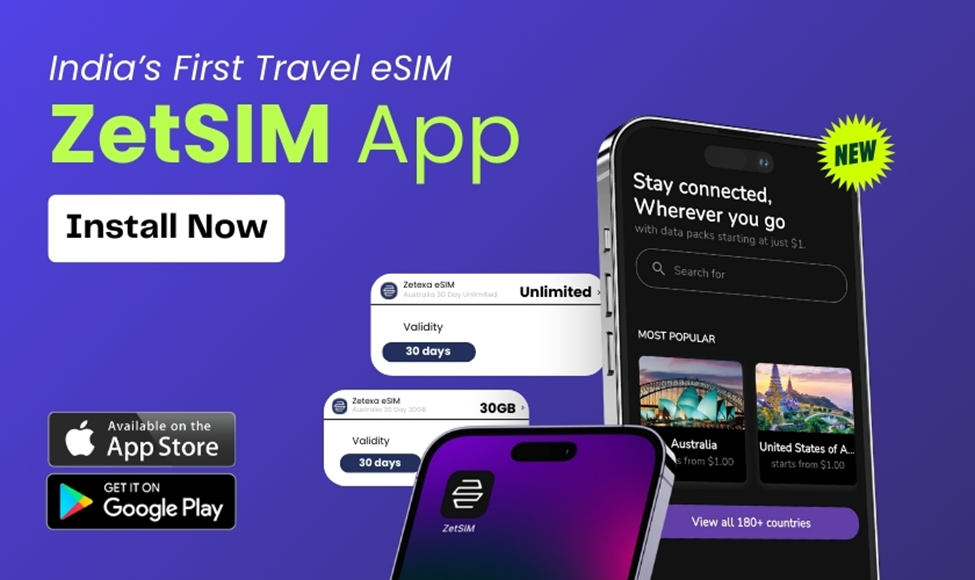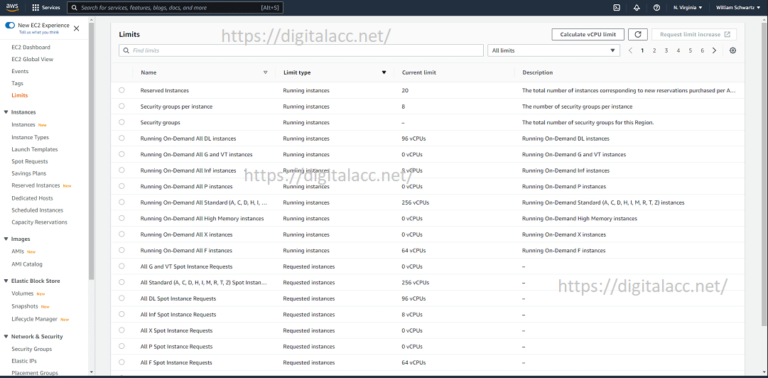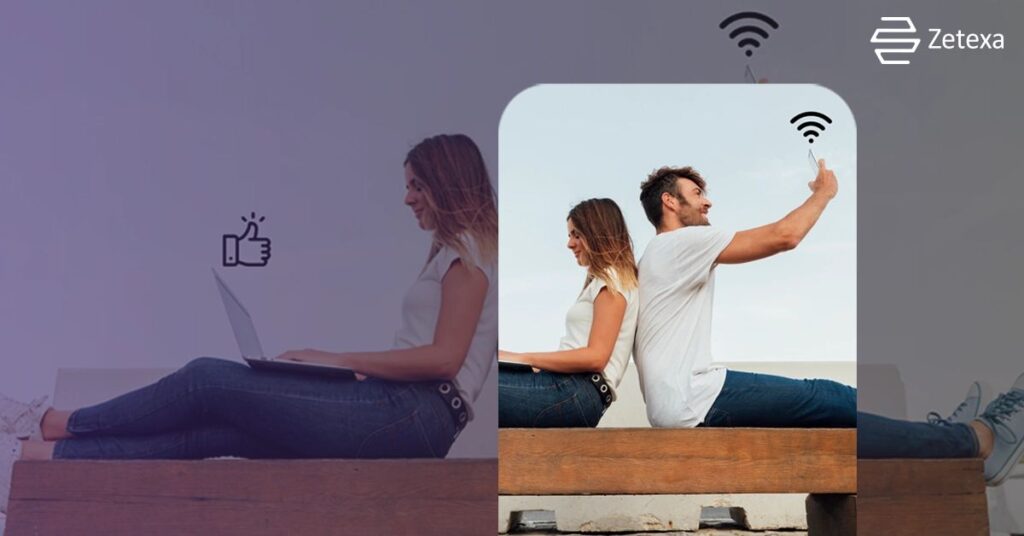
In the current scenario, having a means of communication is essential, especially for those who have both work and personal contacts or those who travel often. However, with the dual-SIM capability of the iPhones, it becomes possible to use several lines from one device. Adding an eSIM as one of these lines is extremely useful, especially for those who travel internationally. This tutorial will provide you with instructions on how to activate your eSIM for international travel like Zetexa on your iPhone dual-SIM so that you can enjoy uninterrupted connectivity in any part of the world.
Why Set Up eSIM for Dual-SIM on Your iPhone?
A dual SIM feature means that you can operate two different lines on a single device. One of these lines can be a physical SIM card, while the other line can be an eSIM which is embedded within your device. There are quite a few advantages of configuring your iPhone to work with two SIM cards:
- Use one number for personal purposes and the second number for work: Many people have two numbers – one for making personal calls and one for work and therefore they don’t need to carry two phones for making calls and sending messages.
- Cost-Effective eSIM for international travel: eSIM is effective because local provider plans can be utilized without the need to swap out the primary SIM, allowing users to avoid excessive international roaming charges.
- Multiple Carrier Availability: The dual SIM feature allows you to select the most suitable carrier plan that meets your data needs in order to ensure connectivity no matter where you are.
Regardless of using an eSIM for switching local SIM cards while travelling abroad or using eSIM to have different numbers for business and personal use, dual SIM functionality definitely has its benefits in terms of use and ease of access for the users.
Step-by-Step Guide to Setting Up eSIM for Dual-SIM on Your iPhone

Step 1: Check iPhone Compatibility for Dual-SIM Functionality
First and foremost, check whether your model iPhone supports the dual-SIM capabilities through eSIM. This multiple-SIM lite feature can be found on the iPhone XS, iPhone XR or any newer-model iPhone devices, which means these memos can be used separately – a physical SIM card and an eSIM at the same time.
- Ensure That Your Carrier Offers eSIM: A lack of eSIM service options is present with numerous carriers, hence, make sure to confirm with your carrier prior to moving forward.
- Update iOS Version: If you want to have the feature of eSIM functionality, such timeliness and zero contact with software updates is a must, as these types of improvements are usually associated with recent updates. Settings > General > Software Update should be accessed to confirm the availability of relevant updates.
Step 2: Obtain Your eSIM Activation Details
After ensuring compatibility, reach out to your carrier to get an eSIM plan activated or to switch the SIM plan that you had to eSIM. There are many carriers that have already implemented eSIM services, and they will share the details you need in order to activate the account, and this could be through:
- A QR Code: Probably the most widely used method for activating an eSIM. Scanning the code will directly provision the eSIM on iPhone and eSIM is active.
- Carrier App or Manual Setup: Some carriers may let you activate the eSIM using their app or by entering the details manually.
- Choosing the Right Provider: Assuming you’re looking to eSIM for international travel, look for a provider that offers short-term plans which suit your travel requirements.
Step 3: Add Your eSIM on iPhone
Now that you have your eSIM activation information, it’s time to set it up on your iPhone. Here’s how:
- Open Settings: First, go to Settings > Cellular or Settings > Mobile Data.
- Add Cellular Plan: Here, you can tap Add Cellular Plan, and a camera should open up in front of you if you are activating your device using a QR code.
- Scan the QR Code: Line the QR code up with the camera you wish to scan the QR code like so. Alternatively, if your carrier has provided you with a set of codes, like an activation code, you need to enter them manually under the Enter Details Manually header.
- Label Your eSIM: Once you turn your eSIM profile on, it is handy to put a name against it for easy identification later on. e.g. Primary, Secondary, Travel or Work. Labelling comes in handy, especially where eSIM is being carried which will help one remember which plan is in active use.
Having activated your eSIM profile, you are now ready to start using the dual SIM features available on the iPhone.
Step 4: Set Up Your Default Line and Data Plan
After setting up both SIMs, manage your settings to receive calls and messages or use data from either of the two lines you have.
- To select a line to be used for calls and text messages, Make your way to Settings > Cellular > Default Voice Line. If you would like to set a particular line as your primary number for making voice calls and sending SMS, then select that line here.
- To select a line to use for cellular data: Under Settings > Cellular > Cellular Data, choose which line to use for data. You can make one line a primary line for data subscription but that may not be necessary as you may switch between lines as and whenever needed. When an eSIM is used while travelling abroad, local data plans can be used instead to minimise roaming costs.
- To enable or disable data roaming: In certain regions or when using certain carriers, you may be charged for data roaming. Data roaming can be enabled or disabled under Settings > Cellular > Cellular Data Options as per your location and budget.
Step 5: Manage and Switch Between Lines
For users with dual-SIM configurations, picking one of the two available lines is easy, enhancing the ease with which users are able to manage their connection preferences based on the location or the purpose.
- Switch Lines for Calls: When making a call, you are allowed to select a line to use from the call interface. This option shows up when one starts calling out a number. Therefore, it is flexible when deciding the suitale line to use.
- Assign a Line for Specific Contacts: For frequently contacted individuals, you can assign a preferred line. Open the Contacts app, select a contact, tap Edit, and set Preferred Line for each person. This way, your calls automatically route through the correct line, whether personal or work-related.
- iMessage and FaceTime Settings: To manage your iMessage and FaceTime accounts across lines, go to Settings > Messages or Settings > FaceTime. Choose which line to associate with each service, ensuring that your communications are organized.

It is important to keep track of data usage, in particular when one is using eSIM when going overseas. All the lines will have individual data usage statistics, so even though you have multiple lines, you can know how much of each line’s data you have consumed.
Conclusion
The use of eSIM on your iPhone for dual-SIM purposes has numerous advantages; this ranges from the ease with which one is able to manage work and private lines to the ability to switch easily between networks while overseas. It is easy to use eSIM when travelling internationally because it allows you to access local networks without needing to change SIM cards. These steps are to ensure that the dual SIM feature in your iPhone works as desired.
Thanks to this configuration, it has become easier to communicate because it is now possible to have two lines on one device. With eSIM technology such as Zetexa making strides, the need and purpose of having two or more networks on a single phone would be great for business people, travellers, or anyone wishing to simplify their mobile capability.